Using the CopySafe Image Encryption Software
The image converter is used for importing images and batches of
images into the workplace for selection of display style and
encryption. As each batch is saved the new encrypted images and their
support files are added to a folder of your choice.
Loading images for encryption
First select the images that you want to work with by clicking the
ADD button. You can multi select any number of images by ctrl/shift
select of individual images or you can import by the folder. The
program will load jpg, gif and most animated gif images of good
quality (over compressed images may fail the encryption process).
To enhance the delivery of images on the fly, such as with databases
displaying images in templates, CopySafe Pro now renames the image to
include applet size and version. It also replaces any spaces used in
the original file name with an underscore to prevent errors.
To change the display style, highlight the image/s in question and
then click the Configure button. The wizard will step you through the
settings required for the selected display style. All settings are
editable and will apply when the images are displayed on the
registered site. If displayed from an unregistered site the images
will not be visible and the applet's settings will revert to default.
The exception to this rule is during the first 48 hours from the time
that the images were encrypted. After 48 hours all images and applets
will be domain locked.
Configuration Wizard
Presentation Style
The default style is Hyperlink which adds a targeted link to the
image. If a hyperlink is not required, simply leave this field blank.
There is no limit to how
many images that can be displayed in a slideshow, however as with all
web projects, consider the image file size and the total download of a
display in light of the visitors' patience. All images used in the
same applet must be the same size. You cannot use swap image or
slideshow with images of different size in the same display.
Image Appearance
Here you can set the colour of the background and text in the applet.
These colours govern the loading message while the image is loading,
and the colour of the image border (if nominated).
Setting a border thickness of 10 will add a 10 pixel frame around the
image, increasing the overall applet size by 10 pixels all round.
Encryption
The same CopySafe content can be encrypted for one or several sites.
Selecting for all will encrypt the same images for use on all sites
listed.
- No encryption - no image encryption is used
- All registered sites - same encrypted images used for all selected
sites.
- Lock to domain - . domain lock embedded in the image.
Your site key is based on the full header and not just the domain
name. For example:
- www.mySite.com - includes mySite.com but not gallery.mySite.com
- gallery.mySite.com - for gallery.mySite.com only
- gallery.mySite.com/artistname - for images within the artistname
folder
With every site registered you also get a keycode for use at localhost
for on use ArtisCD and testing on personal web servers. When you have
several sites registered, you have the option of applying domain lock
for selected sites. When ordering extra domain licences, be sure to
nominate all your other licenses for them to be included in the same
program.
Image Messages
Loading is the message displayed in the background while the image is
downloaded to the visitor's web browser.
Status is the message displayed in the web browser's status bar (at
the bottom) when the visitor moves their mouse over the image.
If either is not required, simply leave them blank.
Style Settings
The default style is Hyperlink which adds a targeted link to the
image. If a hyperlink is not required, simply leave this field blank.
There is no limit to how many images that can be displayed in a
slideshow, however as with all web projects, consider the image file
size and the total download of a display in light of the visitors'
patience. All images used in the same applet must be the same size.
Note: When using the Swap-Image and Slideshow you must always nominate
the additional images/s or the display will fail. You cannot use swap
image or slideshow with images of different size in the same display.
Saving the new work
Select the images to process and then click the PROTECT button. To
select some but not all images listed, use the Ctrl key while right
mouse selecting the images.
Unless you alter an image's display style, it will be encrypted
according to the last saved settings. If there are no saved settings
yet, it will apply the default which is target link style. Each image
can have different settings even when processed in batches.
The final options are selection of the project folder where you want
your new images saved, and whether you want each new image on its on
its own page, or all images on the one "gallery" page for
redistribution to existing web pages.
Viewing encrypted images
To view your new work, you can upload the new content to your web site
or open locally in a web browser. Note that images encrypted more than
48 hours ago may not be visible locally and can only viewed from the
licensed web site.
Uploading to the web site
Always upload your CopySafe files as Binary. Uploading by FTP as ASCII
will corrupt them. If uploading using FrontPage, simply copy'n'paste
the files to the desired folder. If using CopySafe encrypted images,
their originals will no longer be required on the web site and can be
removed.
|
|
|
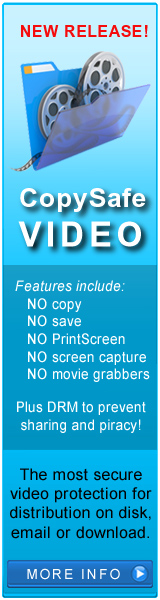
|
|
Copyright © 1998-2026 ArtistScope. All Rights Reserved. |