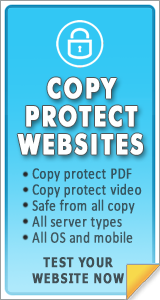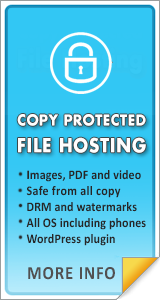Copy Protect PDF and Ebooks
CopySafe PDF Protection is the most secure solution available if you want to copy protect PDF files. Currently it is the only solution available in the world that can protect PDF from all amethods of copy including PrintScreen and screen capture, that cannot be expoited by download or web scraping. The CopySafe PDF Converter will protect PDF documents that already exists by including the CopySafe runtime and either produce an embedded viewer and/or a smaller PDF library file that can be read in the free CopySafe PDF Reader… ideal for distribution by download, email or on CD for Windows whether online or offline.
- Copy protect PDF that cannot be extracted to copy images and text
- Copy protect PDF that cannot be converted to other document types
- Copy protect PDF from saving even though they have been downloaded
- Copy protect PDF from PrintScreen
- Copy protect PDF from all screen capture software
- Copy protect PDF with an optional password
- Copy protect PDF with optional print protection
- Copy protect PDF with optional expiration date
When importing PDF created by Adobe Acrobat that already have set password, expiry or watermark, those options are maintained in the CopySafe encrypted version.
CopySafe PDF Reader
The CopySafe PDF Reader is available as a free download to the public, anyone that needs to view CopySafe protected PDFs.
CopySafe PDF Converter
The CopySafe PDF Converter is a licensed program that imports existing PDF files, encrypts them into library files that can be opened with the free CopySafe PDF Reader.
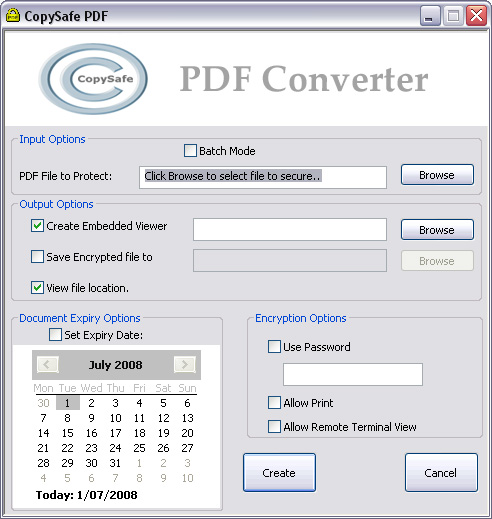
Images and text cannot be copied
It is impossible to copy the images and text used in a CopySafe PDF protected document, even by using PrintScreen or screen capture software.
Optional Password Protection
A password can be set at the time encryption to prevent unauthorized distribution. Without the correct password the document cannot be opened.
Optional Expiration
An expiry date can be set after which the document cannot be opened. Of course this is optional and expiration does not need to be set.
Optional Print Control
Printing can be disabled at the time of conversion, or you can leave it enabled to allow printing.
Content Cannot Be Extracted
The CopySafe PDF Converter will import any existing PDF document and encrypt it into a single archive, preventing the extraction of its components, source code and password (if one is set).
Versatility and Uses
- Security options already installed by Adobe PDF are maintained
- You can now distribute text documents that cannot be reproduced at all.
- You can now send images and drawings to clients that cannot be copied.
- You can also password protect or set expiration.
Creating CopySafe PDF documents
The CopySafe PDF Converter can create a standalone Viewer/PDF executable or create a library to be read in the CopySafe PDF Reader.
Viewing a CopySafe PDF document
To view a CopySafe PDF executable all you need to do is double click the file. It includes its own viewer and does not require anything more than Windows. To view PDF libraries (.enc) you can use the CopySafe PDF Reader which is a free public download. CopySafe PDF documents can be scrolled from page to page, zoomed in and out, and rotated in either direction.
Installing the Reader
Simply copying the viewer executable to a new computer will not work. The original installer as provided in the free download must be used for it to function properly.
How does it work?
CopySafe PDF is very simple to use and can be used by anyone with little to no skill at all. To protect a PDF document all you need to do is:
- Open the CopySafe PDF Converter
- Select the PDF file to protect
- Select the library/standalone option
- Set expiration date or password (if required)
- Click the “Create” button
Licensing and Prices
Copysafe PDF Protection software can be purchased outright and that includes DRM for like. But if DRM is required with copy protection, then the DRM service only costs a monthly subscription fee and that includes use on an online PDF encryption module. More information on price and how to order online can be found on the CopySafe PDF home page.
Destop Reading vs Online Reading
While being able to download a document for reading at any time may seem convenient to some, online reading provides better support across all devices including mobile phones. Online reading also gives authors total control over all aspects with immediate effect on any changes made to DRM settings and updates.
For example, imagine being able to limit access to a protected PDF by setting a limit on the number of views or an expiry date that can be modified at any time. And when it comes time to update the information in that protected PDF, online reading ensures that all subscribers get to read the very latest version without any fuss at all.
CopySafe For Other Media
CopySafe is also available for other types of media. For example to copy protect images displayed on web pages, see CopySafe Web Protection, and for copy protecting video, see CopySafe Video Protection.
PDF Protection Alternatives
While Copysafe PDF provides the most secure copy protection for PDF douments and eBooks, it does have limitations. For example, while online reading is supported across all operating systems, desktop reading is limited to Windows computers, and while that may be ideal for corporate networks, if support is sought across all devices including mobile phones, then the following services may be better...
Copy Protected File Hosting
Guest Video provides a most unique file hosting service that includes options for DRM, copy protection and watermarking. In fact it is the only copy protected file hosting service available today that caters for images, PDF and video. The service provides hosting for standalone web pages (no website required) and also for embedding protected media into web pages via a WordPress plugin.
Copy Protection For WordPress & Moodle
Safeguard Media is a plugin that is available for WordPress and Moodle websites to copy protect all types of media including images, PDF and video.
More Information
Click for more information about Copy Protection For Digital Media.